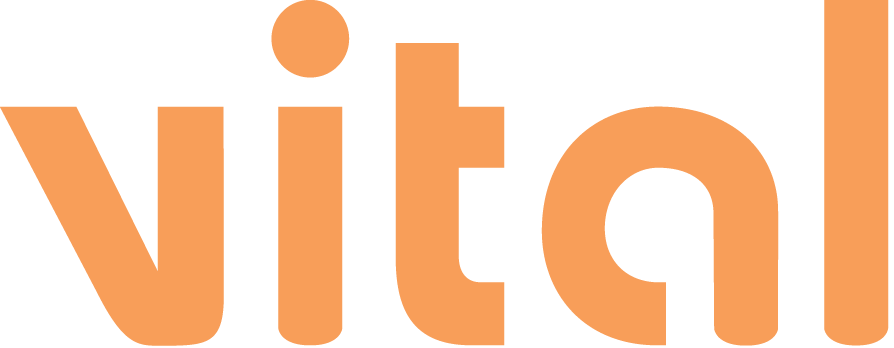FAQ
Tag : Account
1. Click on "Create an Account" at the top right corner of the page.
2. Fill in your name, email, and create a password. Fields marked with an asterisk are required.
3. Verify that information entered is correct and click the "Create an Account" button.
... Read more- Click the "My Account" page.
- Click "View/Edit Order".
- If you need to change the quantity, paper stock, paper finish, or shipping speed, please contact us at [email protected] or call our store at 612-808-8661.
1. Click on "Sign In" at the top right corner of the page.
2. Enter your previously registered email address and password into the corresponding boxes and click "Sign In".
3. If you have forgotten your password, you can request to reset your password. Type in your email and the captcha letters/numbers and click the "Reset My Password" button.
... Read more1. Click "Forgot Your Password".
2. Enter your email address below to receive a password reset link.
... Read more- Click on the drop-down arrow by your name in the upper right-hand corner of the page.
- Select "My Account", and you can update your information by selecting “Edit” and Saving your changes.
- Access your My Account page.
- Click on "My Orders".
- Click "Cancel" on the order you wish to cancel.
- Click "Cancel My Order" when asked, "Are you sure you want to cancel?"
- Your order will now be canceled. "Canceled" will be displayed in the status for that order.
- If the order is successfully canceled, a merchandise credit for the amount of the order will be applied to your account.
Yes, a record of your order will be available for you to proceed with a reorder.
... Read more